Debit Card Controls
Be in control anytime, anywhere.
When you use the Remote Card Control feature through the Community Resource FCU Online Banking or Mobile Banking App, you control when your debit card can be used. Remote Card Control is like a remote control for your debit card.
Using the Remote Card Control, you can deactivate your debit card when you don’t need it or have misplaced it to protect against unauthorized use. You are in control, anytime, anywhere! When you are ready, you can simply log back into Online Banking or the Mobile app and reactive your debit card.
Go ahead, turn on the power of Debit Card Controls!
How to Use Your Debit Card Controls:
hidden
To use the on/off feature for your debit card, log into Online Banking or open the CRFCU Mobile App.
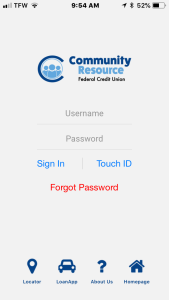
Under the main menu, select Remote Card Control.
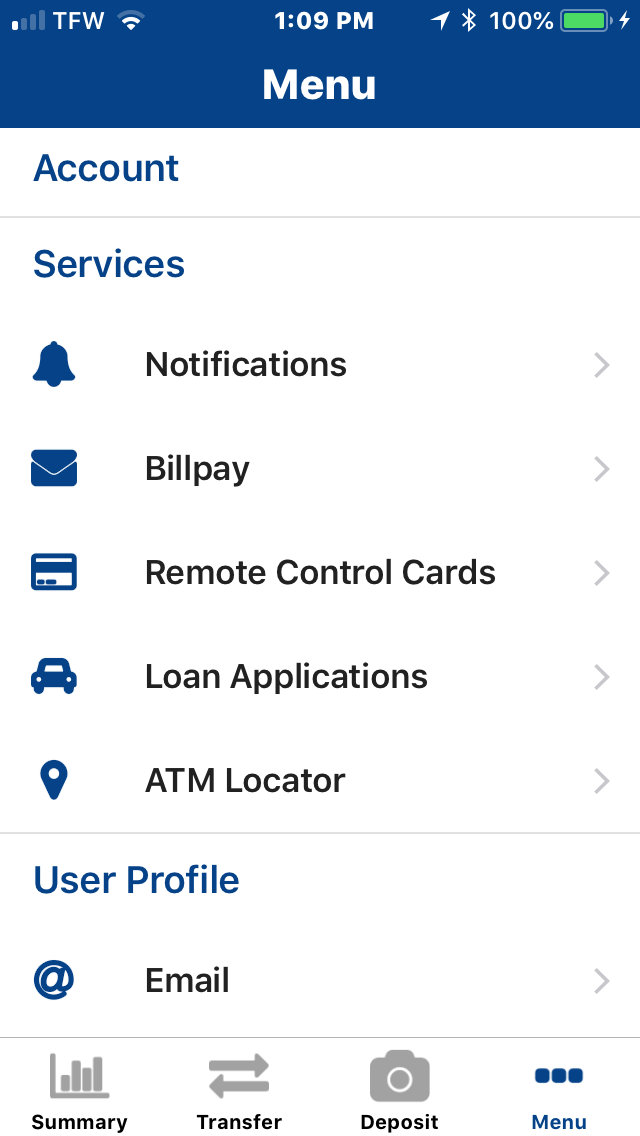
Each debit card will be displayed and will show the current status. Choose the card you would like to control.
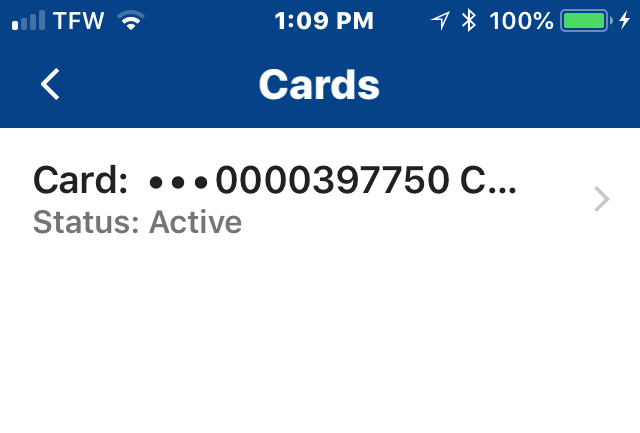
You may Disable or Activate your card as you choose.
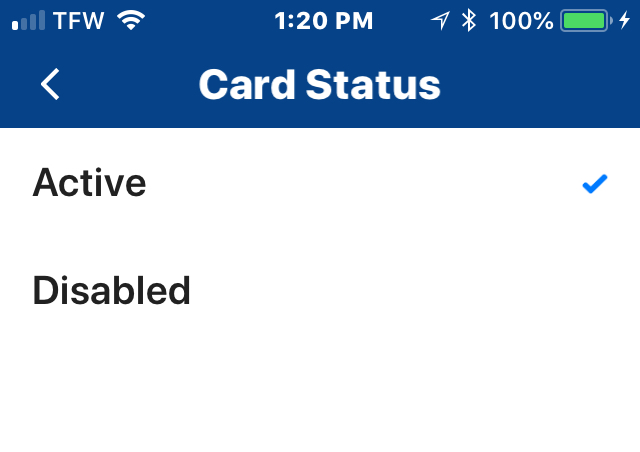
A message will display confirming your selection.
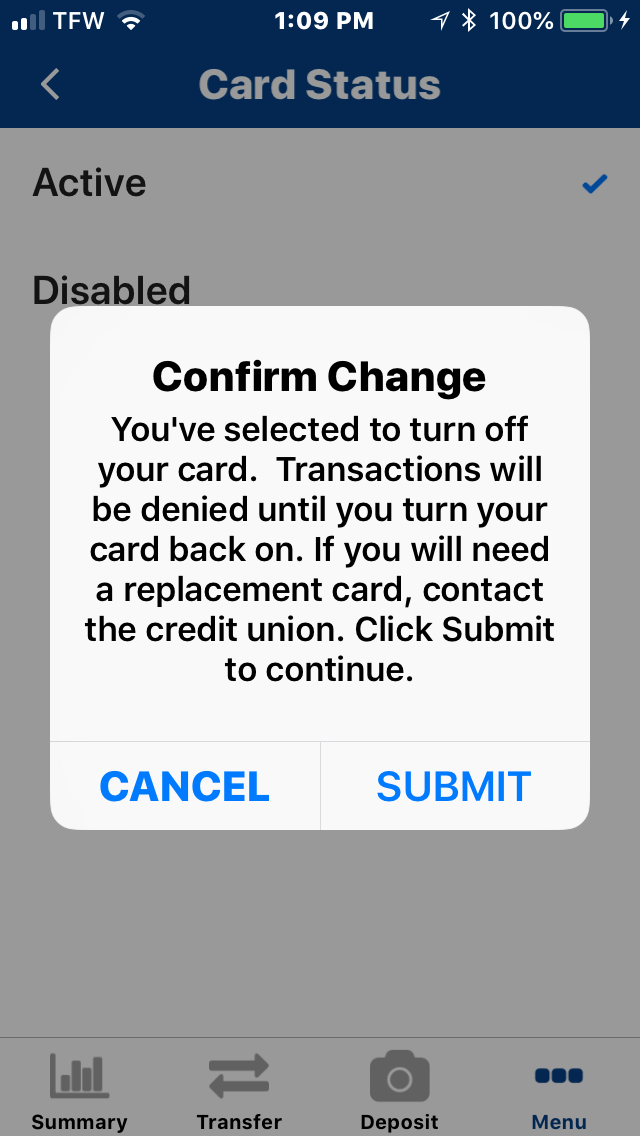
Card Control FAQ:
hidden
How quickly does the on/off status on my debit card take effect?
Card Control changes are effective instantly, so you have complete control of your card as needed.
Can I manage more than one CRFCU Debit Card?
Yes. From the first/main Card Controls screen, select the Debit Card from a list of cards on your CRFCU account.
If I turn off my card, will my recurring transactions be blocked?
No, your recurring transactions will not be blocked. They will continue to be processed, even when your card is turned OFF.
How do I turn on a Debit Card eAlert?
Go to the main menu of the Mobile App and select Notifications. Slide the Enable Notifications button to green. Slide the Enable Checking Notifications to green. You can now set a transaction amount or when your balance reaches a certain amount.
Click here for step-by-step instructions.


