FAQ eStatements
Setting up eStatements
Need help setting up electronic statements with CRFCU is as easy as 1, 2, 3. But, just in case you stumble we have some useful help tips.
hidden
REGISTERING FOR eSTATEMENTS IN ONLINE BANKING
Viewing your statements has never been easier thanks to Community Resource FCU eStatements. eStatements are electronic copies of your account statements that you can view, search, save and print online.
Simply log into your Online Banking account then follow the steps below:
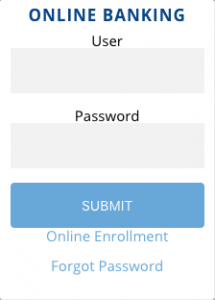
Go to User Profile then Settings.
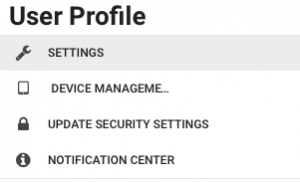
Under Account Settings go to Edit Email.
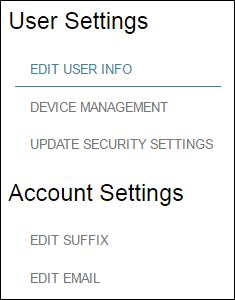
Click on the Add Email button.
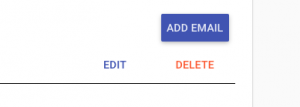
Add your preferred email address and check the Statements box. Then hit Submit.
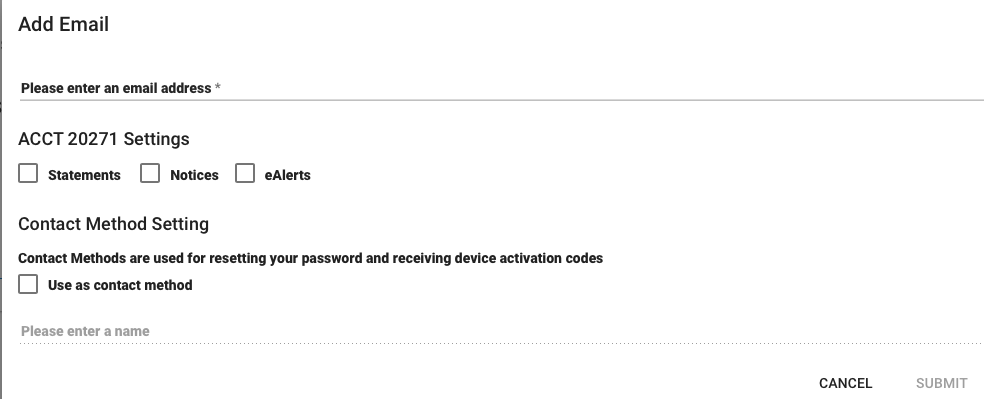
Read and agree to the disclosure. Click Ok. Please note: You will no longer receive paper statements. You will receive an email when your eStatement is ready to be viewed. Anytime you want to change your contact preferences, visit the View Statements tab and select Email Preferences in the side bar.
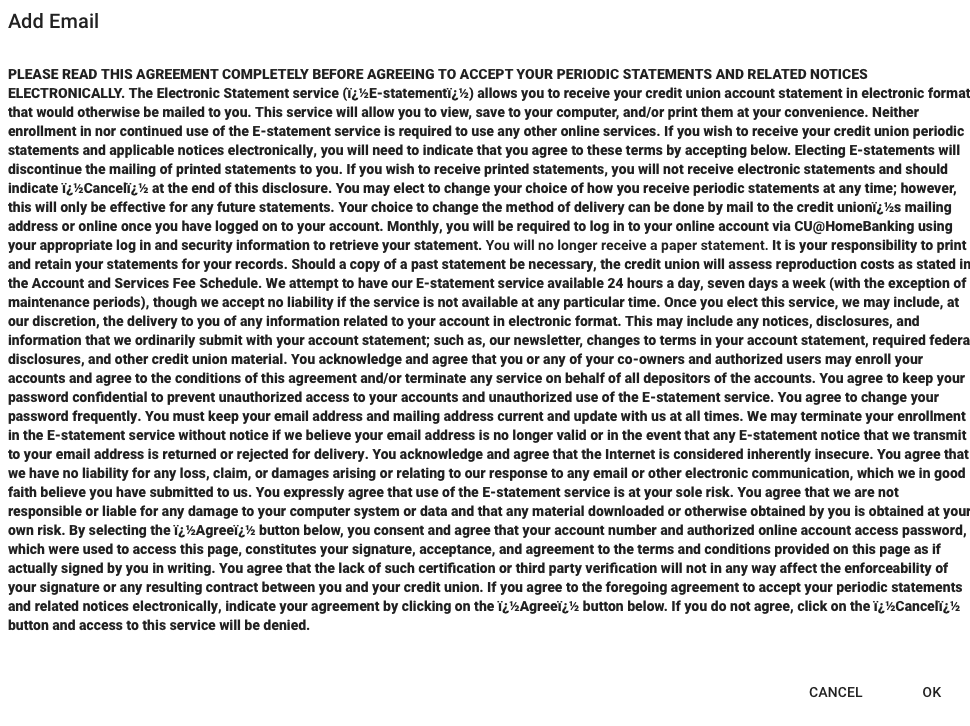
If you have multiple accounts, you will need to complete these steps for each account.
Signing Up for eStatements – Online Banking
If you have any additional questions or trouble accessing your account please contact the Credit Union at (518) 783-2211.
REGISTERING FOR eSTATEMENTS VIA MOBILE APP
Viewing your statements has never been easier thanks to Community Resource FCU eStatements. eStatements are electronic copies of your account statements that you can view, search, save and print online.
Log into your Mobile App.
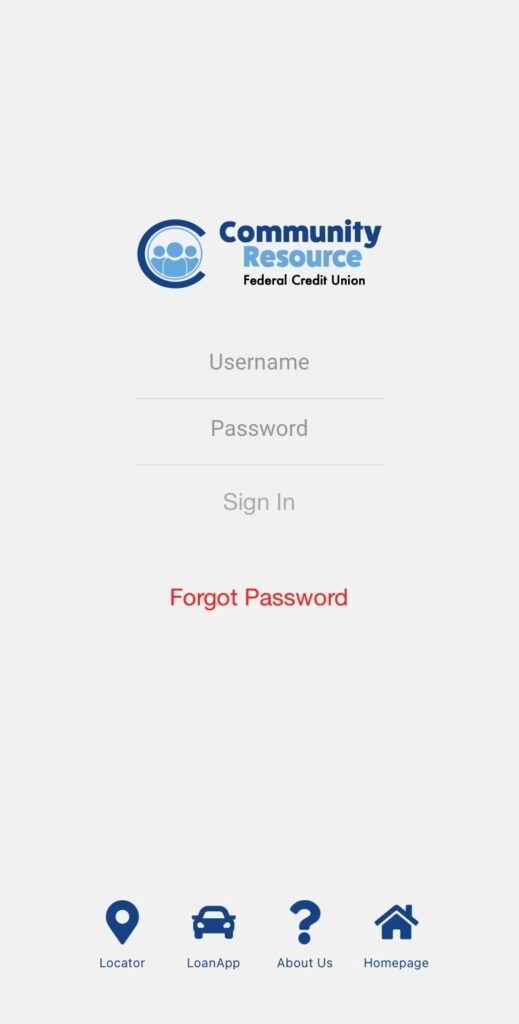
From the Menu Options choose Settings.
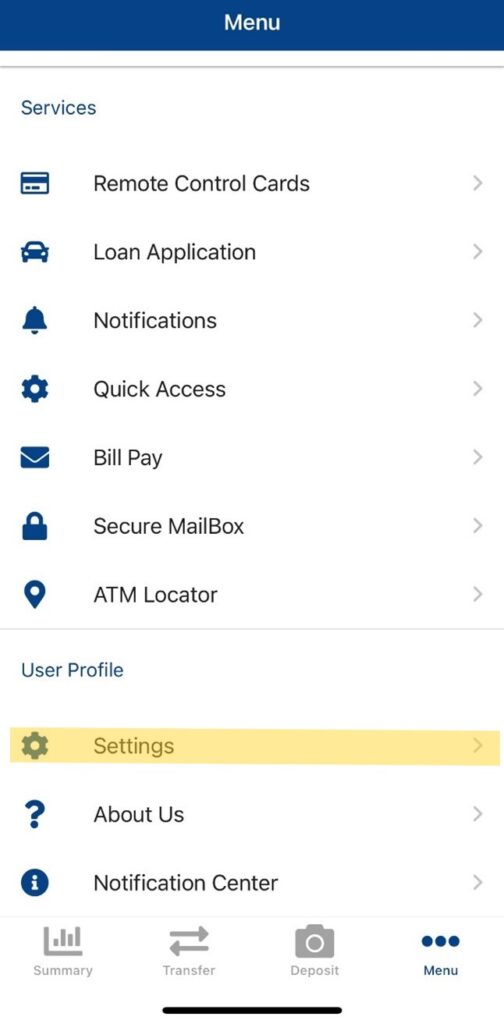
In the Account Settings section click on Edit Email.
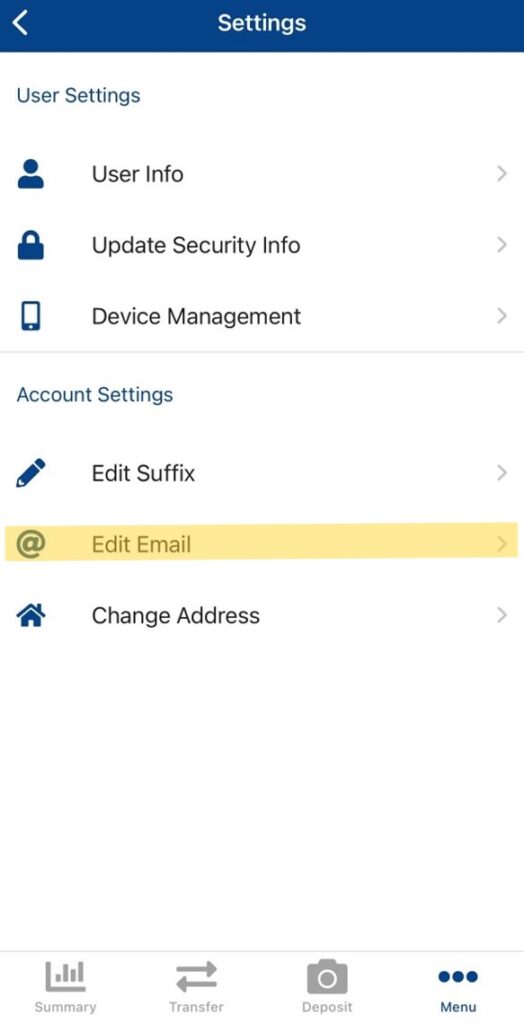
Next to the word Statements, slide the circle over to the right and it will change from grey to green.
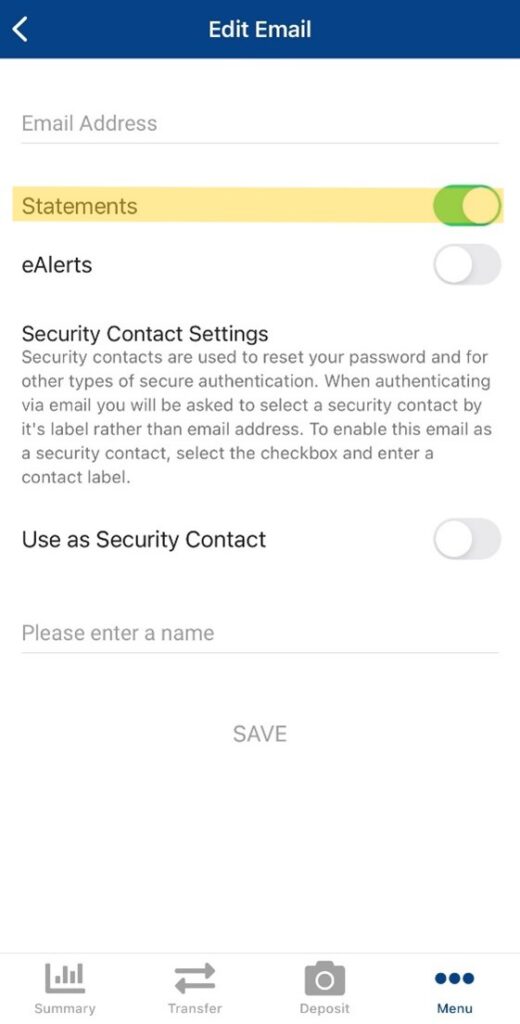
The eStatement agreement will generate. Read the agreement then click Agree.
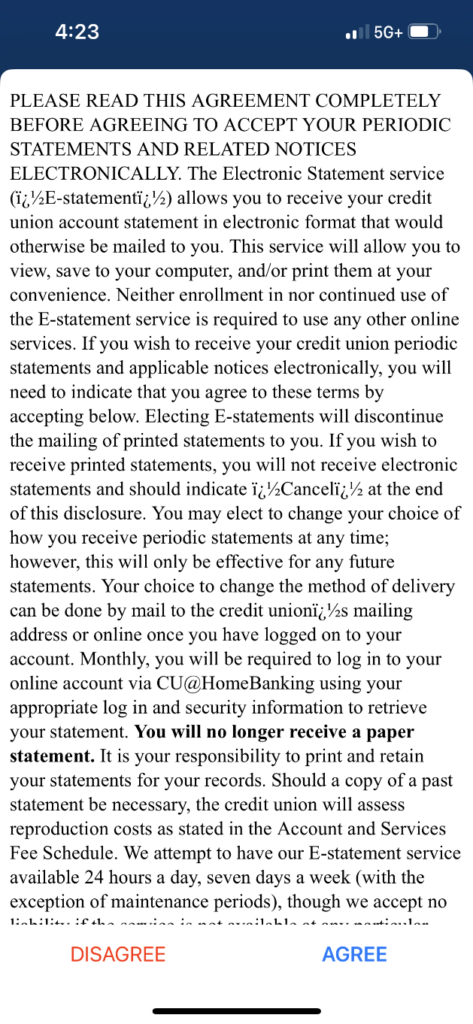
You will receive an email from CRFCU Marketing when your eStatement is ready. Please note: you will no longer receive paper statements.
If you have multiple accounts, you will need to complete these steps for each account.
Registering for e-Statements – Mobile
If you have any additional questions or trouble accessing your account, please contact the Credit Union at 518-783-2211.

